Calculating the cost of cloud services can be confusing. The move from CapEx to OpEx can make it seem like you're trying to compare apples with pears when it comes to working out any cost savings a migration to the cloud could give you. In this post I look at the Microsoft Total Cost of Ownership (TCO) calculator, one of the tools that Microsoft provides to help you out.
The TCO calculator is designed to give you an easy way to compare the cost of an on-premise datacentre to the equivalent services in Azure.
Taking into account everything from the costs of hardware and software, the costs of administering the environment and even the cost of electricity consumed, the TCO calculator will create a detailed breakdown and show you your likely cost savings.
A word of warning! In my experience the figures, and the assumptions made, get less reliable the smaller your environment is. The assumptions include physical datacentre space with equipment you would expect to find there, such as racks for equipment.
If you datacentre is a small room with a couple of servers sitting on the floor, you're likely to find that the costs the TCO thinks you're paying are much higher than your actual costs.
We would always recommend you verify the figures that the TCO produces and compare them with your actual costs to make sure they're accurate.
So the tool might not be as accurate as you would want, but it does give you a good starting point and you can always change the numbers used in the assumptions to more closely match your environment.
Step 1 - Define your Workloads
The first step is to enter the details of your current environment.
There are four sections you can complete, and for each section you can add multiple items (or none).
- Servers
- Databases
- Storage
- Networking

Step 2 - Adjust Assumptions
In this second step, you can adjust the assumptions that the calculator uses. For example, you can specify whether your current Microsoft licensing is covered under a software assurance agreement.
At the top of this step is a drop-down box so that you can select the currency you want to work with.
You can also adjust many of the cost figures used (when I was working on the TCO calculator for this blog post I noticed that the default cost for 1kWh of electricity was 10p ... so that needs adjusting!)
There are a lot of numbers that can be adjusted here, and you may want to hold off on changing too many of them at this stage. You can always come back and fine tune them later.
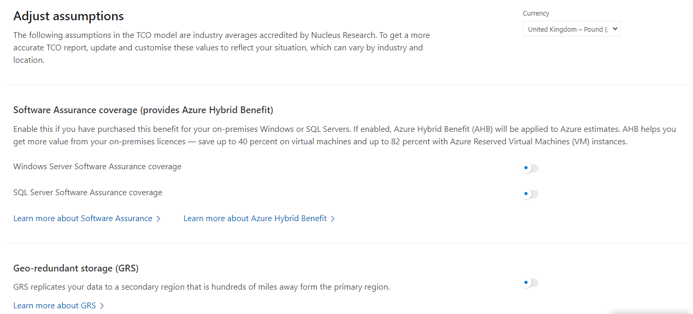
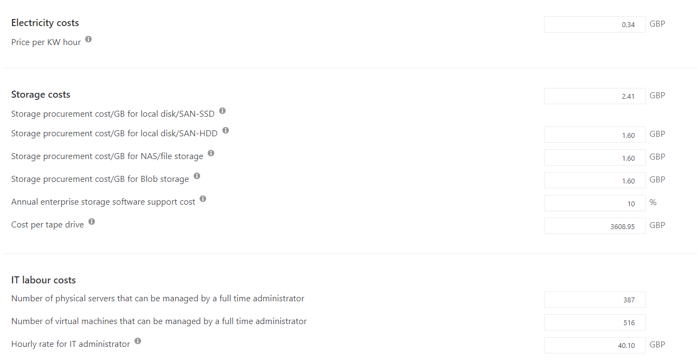
Step 3 - View Report
The final step is to view the report that the TCO calculator generates for you.
At the top you will see the estimated savings the calculator thinks you could make by moving the specified workloads to Azure.
Apart from the electricity cost, I've just accepted all the defaults - so the numbers here are probably not that realistic!
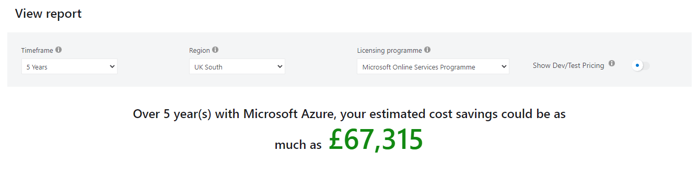
below this figure you will find a graphical breakdown of the savings
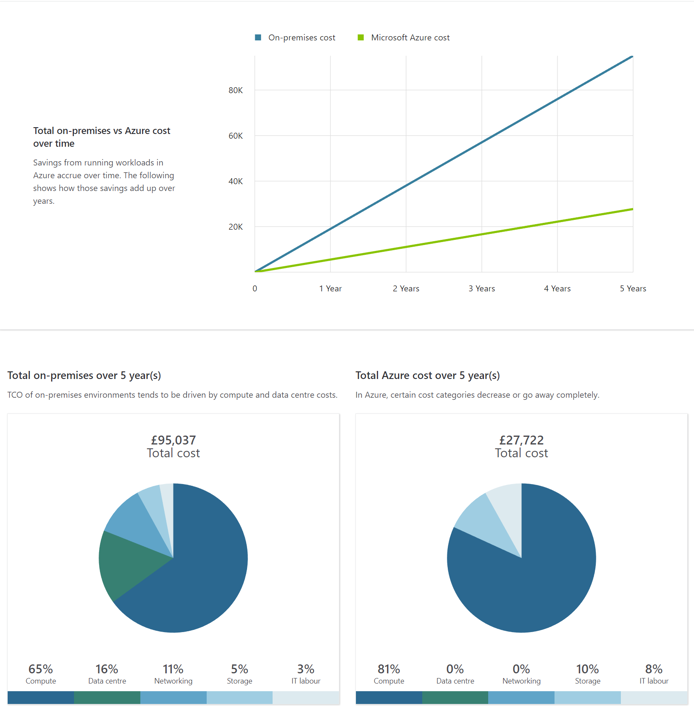
below the graphs you will see a summary cost breakdown followed by a detailed breakdown of each area you completed in step 1

and finally a summary with options to save, download or share the results as well as the option to go back to revise the information you entered in the previous steps
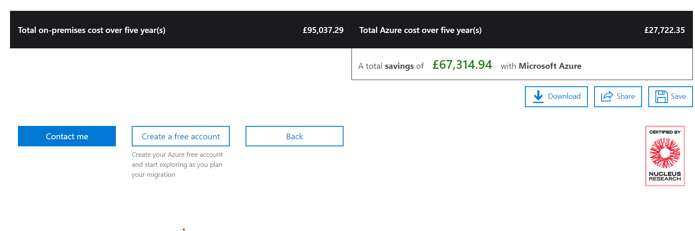
In our next blog post we will take a look at the Azure Pricing Calculator, a tool you can use to calculate, in more detail, the costs of the individual Azure services.
